Budget Owners: How to submit a budget edit request
1. On your Aspire dashboard, click "Budgets" in the left navigation bar (web app) or click "Menu" and choose "Budgets" (mobile app).
2. Select your budget from the list
3. On the upper right part of the page, click "Request edit"
4. Edit the field/s that you would like to request an update for
Notes:
Spend limit currency, and Frequency can no longer be changed.
The ability to edit the Parent budget and Source of Funds of the budget depends on the user role of the Budget owner:
Admin role - can directly edit the Parent budget & Source of Fund
Finance role - can request to edit the Source of Fund only
Employee role - cannot request to edit the Parent budget & Source of Fund
5. Click on "Submit request", then "Yes, submit my edit request now" and you're done!
Once your budget edit request is approved, you may review what the admin has approved by clicking the information box below the menu of your budget:
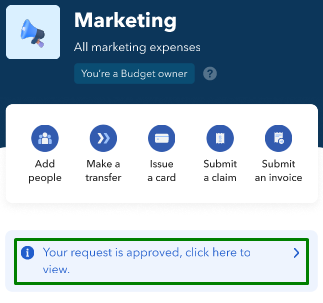
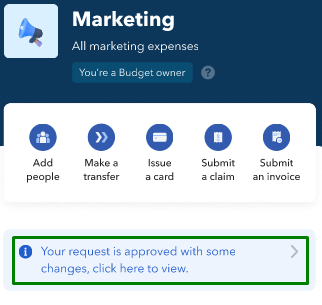
Reminder: If a specific budget has a pending edit request, other Budget Owners for the same budget cannot submit a new edit request.
Can I still amend the details on my budget edit request?
You can still amend your budget edit request as long as it's still pending Admin approval! To do this:
On your Aspire dashboard, click "Budgets" in the left navigation bar (web app) or click "Menu" and choose "Budgets" (mobile app).
Select your budget from the list
Click on the blue information box below the menu bar
Click on "Edit" to amend the necessary budget fields
Click on "Submit request", then "Yes, submit my edit request now"
My budget edit request was rejected. Can I resubmit a new one?
Absolutely! You can also view the remarks left by the admin on their reason for rejecting the request. To resubmit a budget edit request:
On your Aspire dashboard, click "Budgets" in the left navigation bar (web app) or click "Menu" and choose "Budgets" (mobile app).
Select your budget from the list
Click on the red information box below the menu bar
Click "Resubmit" to amend the necessary budget fields
Click on "Submit request", then "Yes, submit my edit request now"
How to review a submitted budget edit request
Admin users can review and approve budget edit requests for both Parent and Sub-budgets, while Parent Budget Owners can review and approve edit requests from their sub-budget owners:
On your Aspire dashboard, click "Budgets" in the left navigation bar (web app) or click "Menu" and choose "Budgets" (mobile app).
On the upper part of the page, click "Pending budget request"
Select the budget that you want to review from the list
If you want to update a specific budget detail, click on "Edit other details" on the lower part of the page (Note! Source of Funds and Frequency can no longer be changed)
If all is good, click "Approve" then "Yes update"
If you wish to reject the request click "Reject" button, leave a remark to the Budget Owner (optional), then hit "Yes, reject"
Admin: How to edit budget details directly
See the table below for the guide on which budget details you can and cannot edit:
Details you can edit | Details you cannot edit |
|
|
To edit a budget, follow the steps below:
On your Aspire dashboard, click "Budgets" in the left navigation bar (web app) or click "Menu" and choose "Budgets" (mobile app).
Click on the budget you want to edit
Click on "Edit"
Make the edits you require
Click "Update budget"
Questions? Chat with us by clicking on the messenger icon at the bottom right of the screen once you are logged in.













